By Dan Moren
April 24, 2020 12:30 PM PT
Logitech Combo Touch review: Not so magic keyboard
Note: This story has not been updated for several years.
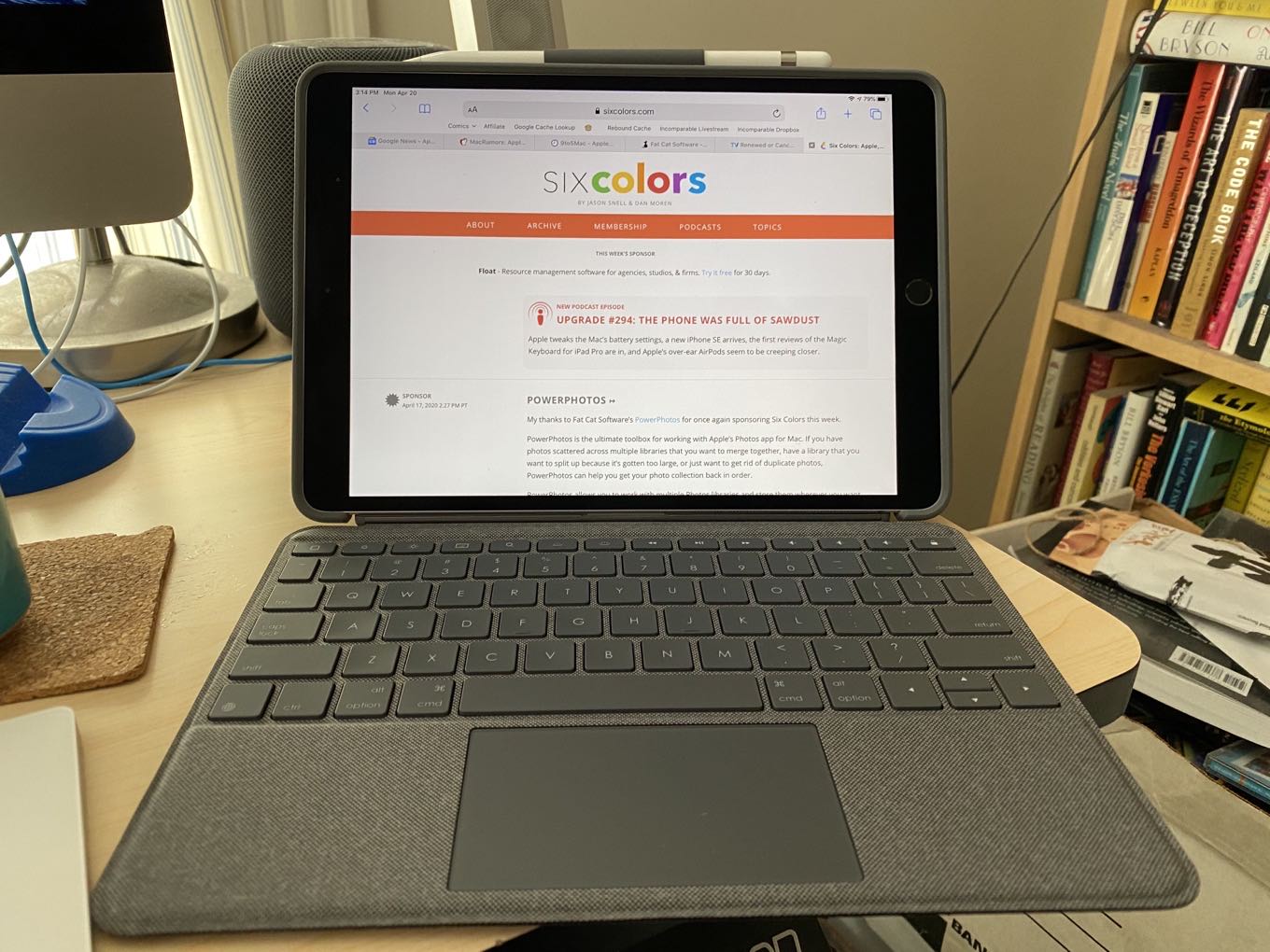
It’s all keyboards and trackpads all the time these days, but if you don’t have one of the fancy new iPad Pro models released since 2018, such as that earlier 10.5-inch iPad Pro, then Apple’s fancy new Magic Keyboard is simply a non-starter for you. Fortunately, there is still an option that integrates a keyboard case with a multitouch-capable trackpad, and it even mostly works: the Logitech Combo Touch.
The biggest argument in favor of the Combo Touch is that it was developed in concert with Apple. That means that, unlike other third-party keyboards with trackpads, there’s a reasonable expectation that the pointer support will work pretty well—and it does! Logitech also has a history of making solid keyboards, and the Combo Touch delivers on that as well.
Where it’s less good is when you want to do other stuff with it.
(Before we proceed, I’ll add one big caveat to my assessment: I’ve only tested the Combo Touch in and around my house, because where else can I go right now? It may be a more attractive option for those traveling or even going to the local coffee shop to get some work done, but for obvious reasons, I can only speculate on those uses at present.)
It all hinges on this
The biggest difference between the Combo Touch and the Magic Keyboard is the lack of the latter’s carefully engineered hinges. Instead, you get a keyboard cover that magnets onto the edge of the iPad, and while it might feel nice and light on its own, that feeling quickly evaporates when you snap the iPad into the back cover, for which it seems as though Logitech turned to the Panasonic Toughbook for inspiration.
Unfortunately, that back cover is a necessary part of the equation, since it also features the kickstand that props up the iPad. I know, I know: everybody hates kickstands. There is some advantage to it here, as it really does provide a wide variation of angles at which to prop your iPad. But it comes with at least two major downsides.

First, the wider an angle you use, the more space the whole thing takes up on your desk. Once of the things I love about the Smart Keyboard cover for this iPad is that it’s so compact; even when in keyboard mode, it easily fits on the corner of my desk in a small spot next to my iMac’s Magic Trackpad. The Combo Touch, on the other hand, required me to shift a bunch of stuff around on the desk in order to provide enough space for comfortable typing, and even then it was a less than ideal setup.
The kickstand is also not ideal for use on the lap. It is doable, but in my experience, it’s awkward, and the angle seems to exert some pressure on the keyboard cover, which causes it to potentially lose contact with the iPad’s Smart Connector; every once in a while, it seemed to suddenly stop working for a split second, then come back a moment later.1 Even the Smart Keyboard cover is a better lap-typing solution, in my opinion.
Key features
The keyboard portion of the Combo Touch is perhaps the best part, once I got an annoying bug squashed. It turns out that either something in Logitech’s firmware or in iOS does not correctly detect the hardware keyboard layout, so I initially found that some keys wouldn’t work, but only in certain states. For example, I could type a “7” but Shift-7 would not type an “&”—I’d get absolutely nothing. The inverse was true for the apostrophe key, where I could not type that punctuation mark, but using it with Shift would correctly generate a quotation mark. Once I manually set Settings > General > Keyboard > Hardware Keyboard to U.S. English, the problems vanished.
The keys themselves feel good, if it a bit plasticky. Their response and travel are both excellent, though the key caps are a bit smaller than a standard keyboard, especially on the modifier keys. That said, as someone accustomed to the Smart Keyboard cover, I had no trouble writing an entire column on the Combo Touch—or indeed, this very review.

Logitech has included one thing Apple’s Magic Keyboard lacks, and that’s a row of half-height function keys. As on a Mac, these let you adjust everything from display brightness to volume to the backlighting on the keyboard itself (take that, Magic Keyboard!). It also provides buttons for Home, locking the display, spotlight, hiding or displaying the onscreen keyboard, and rewind, fast forward, and play/pause. These are welcome additions that make it easy to access these features without having to resort to the touchscreen or trackpad.
If there’s one addition I’d like to see on this and other iPad keyboards, it’s the return of something deeply ingrained into my muscle memory: the Function key. On Mac keyboards, it’s in the bottom left corner of the keyboard, and not only allows you to access secondary functions of those F-keys, but also other useful features. For example, holding Function and using the up- and down-arrow keys allows you to page up and page down; I haven’t discovered any other keyboard shortcuts for that, though command-up-arrow and command-down-arrow do, as they long have on the Mac, double for Home and End.
One other shortcoming of the Combo Touch, not shared by the Magic Keyboard, is the lack of an inverted-T layout for the arrow keys. Apple has only recently returned to this vastly superior layout, and Logitech is still using the half height up- and down-arrow keys flanked by full height left- and right-arrow keys. Boo.
Tracking signal acquired
I know what you’re here for, and it’s trackpad judgment. So believe me when I tell you that the Combo Touch’s trackpad is…fine? Like the Magic Keyboard, it’s smaller than the truly expansive surfaces you get on Apple’s current laptop line, but as someone who’s still using an 11-inch MacBook Air, the smaller size didn’t bother me too much.
The Combo Touch’s trackpad supports all your standard multitouch gestures, including two-finger scrolling and swiping, three-finger swiping between apps or going to the home screen, and pinch-to-zoom. Many of iPadOS’s gestures felt perfectly natural, while others, like bringing up the Slide Over window or Dock, will definitely take some time to learn—but that’s more on me than on the Combo Touch’s performance.
The tracking speed is adjustable in Settings, and lets you choose whether or not to activate a tap-to-click feature. Unlike current Macs, the Combo Touch’s trackpad is a real physical button, and requires you to click on the bottom portion, rather than anywhere. Despite that, it has a nice satisfying click, requiring enough pressure that you won’t activate it by accident, while also never being unsure of whether or not you just clicked on something.
The case against

As I said up top, if there’s a frustration for the Combo Touch, it’s the enormous, heavy nature of the beast. While the keyboard is easily detachable, allowing you to just use the iPad within the back case, part of me wonders why you’d want to lug around such a heavy monstrosity.
The case itself weighs 610 grams (1.3lbs), and with my 10.5-inch iPad Pro inside, rings in at a not-so-svelte 1.14 kg, or 2.52lbs. That’s slightly heavier than my 11-inch MacBook Air, which weighs 1.08 kg, or 2.38lbs, but lighter than the 1.29 kg/2.8lbs. of the current 13-inch MacBook Air.

However, the advantage of an iPad with a keyboard is you can just pull it off the keyboard and use it as a nice lightweight tablet, right? Well, on the Magic Keyboard you can, but on the Combo Touch, you get to take that back case with you, unless you want to spend the time popping the iPad out again (not particularly difficult, but annoying to do every time you want to ditch the keyboard). Without the keyboard cover, the iPad and case combo weigh in at 829 g or 1.83lbs. Lighter, certainly, but not light—still heavier than either of the current iPad Pro models.
The case provides the usual features: access to all of the iPad’s ports, cutouts for speakers, mics, and cameras, and rubber covers for the Sleep/Wake button and volume buttons. I found those last kind of difficult to use, since the bumpers around the edges of the case are so thick that it’s hard to tell if you’re pressing the buttons or not, but at least in keyboard mode, you can easily use the function keys for most of the same features.
The kickstand, as mentioned, provides a variety of viewing angles and pivots smoothly, though I wonder how long its fold/hinge will last. One nicety: a loop attached to the “top” edge of the case allows you to easily store your Apple Pencil when not in use. (You cannot fold the keyboard cover around to the back; it’ll just end up popping off.)
But I’m not particularly a fan of using the case without the keyboard—the cutout that accommodates the keyboard feels awkward when you’re holding the iPad in portrait mode, especially when combined with the slipperiness of the textured plastic case. (It resembles fabric, but I’m not sure that it actually is.) I also find the pressed-and-sealed edges of the keyboard portion a little bit on the sharp side, and the textured material felt like it could become irritating to your palms if you were typing for long stretches of time.
Overall
Do I love the Combo Touch? No, not really. But, let’s face it: if you’re considering one, it’s because you have an iPad model that doesn’t support the Magic Keyboard. Right now, at least, the Combo Touch is the only game in town.
If you really want a portable keyboard/trackpad combination, the Combo Touch is fine. The keyboard and trackpad portions are pretty good, all things considered. Personally, I found myself missing my light, foldable Smart Keyboard cover, and even the siren song of the trackpad was not enough to lure me away for most usage.
The Combo Touch comes in two models, one that supports the 10.5-inch iPad Pro and the third-generation iPad Air, and another for the seventh-generation iPad. Both cost $150, which is, at least, substantially cheaper than the Magic Keyboard—and definitely cheaper than replacing your current iPad with a new iPad Pro and the Magic Keyboard. So if you’re looking to put off a big purchase for a little while longer, but still want the experience of a trackpad and keyboard on your iPad, the Combo Touch is in the sweet spot—just remember that you get what you pay for.
- I have noticed this even when typing on a flat surface, but it definitely seemed to happen less frequently in that situation. It’s also possible the Smart Connector contacts need to be cleaned. ↩
[Dan Moren is the East Coast Bureau Chief of Six Colors. You can find him on Mastodon at @dmoren@zeppelin.flights or reach him by email at dan@sixcolors.com. His latest novel, the supernatural detective story All Souls Lost, is out now.]
If you appreciate articles like this one, support us by becoming a Six Colors subscriber. Subscribers get access to an exclusive podcast, members-only stories, and a special community.

